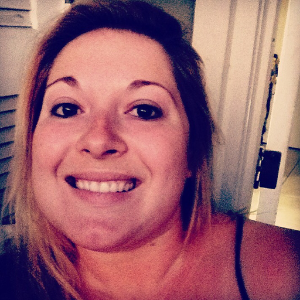Jul 24, 2020
Version 1
GNPS Untargeted Metabolomics Workflow V.1
This protocol is a draft, published without a DOI.
- 1University of California, San Diego
- George Lab @ UCSD
- Metabolomics Protocols & Workflows

Protocol Citation: Sierra Simpson, Olivier George 2020. GNPS Untargeted Metabolomics Workflow . protocols.io https://protocols.io/view/gnps-untargeted-metabolomics-workflow-bamfic3n
License: This is an open access protocol distributed under the terms of the Creative Commons Attribution License, which permits unrestricted use, distribution, and reproduction in any medium, provided the original author and source are credited
Protocol status: Working
We use this protocol and it's working
Created: December 18, 2019
Last Modified: July 24, 2020
Protocol Integer ID: 31111
Abstract
This is a quickstart guide that will enable you to prepare your data, create a GNPS account, upload to GNPS, and create your a molecular network on GNPS. While there are a wide variety of other tools at GNPS, molecular networking analysis is a great place to get your feet wet.
This can be found at GNPS.ucsd.edu with more in-depth information.
Registration
Registration
Create a GNPS account at GNPS Signup
Upload Data
Upload Data
First convert specific vendor formats to open format using MSConvert locally. MSConvert Download
msConvert is a command-line utility for converting between various mass spectrometry data formats, including from raw data from several commercial companies (with vendor libraries, Windows-only). For Windows users, there is also a GUI, msConvertGUI.
For any difficulties converting the files - here is a FAQ posted by the Dorrestein lab: https://ccms-ucsd.github.io/GNPSDocumentation/fileconversion/
Upload converted files using an FTP client such as cyberduck or WinSCP (preffered). They do not like Filezilla as it has malware.
Host name: ccms-ftp01.ucsd.edu username: (yourGNPS login) password:(yourGNPS password)
Once files are uploaded they will be available for use within GNPS.
Molecular Networking Input
Molecular Networking Input
Navigate to the link below - it is the analysis webpage which contains the information for the study.
Select from the presets either
- small dataset ( 5 LC/MS files )
- medium dataset ( 5-400 LC/MS files)
- large dataset ( 400+ LC/MS files).
Name your analysis under the "title section"
Select data input files ( that you uploaded in step 3)
Within the Basic Options header; to input your spectrum files, select the input files tab next to the Spectrum files (required) field. A pop-up window with three tabs will appear; Select Input Files, Upload Files, Share Files. Proceed by selecting the files you want to analyze by clicking on the mass spectrometry file or an entire folder. Next click on the Spectrum Files G1 button to mark these files for analysis. You may select more files for analysis and put them in the separate groups (G1, G2, G3, G4, G5, G6) to reflect your experimental design. If you are performing an analysis with more than six groups, a metadata file may be used
For metadata creation see this link: Metadata FAQ
Once you are done selecting files to be analyzed, close the pop-up and hit submit.
View Analysis Results
View Analysis Results
To quickly glance at all the molecules in your data matching to the GNPS community knowledge of reference MS/MS spectra, click on "View All Library Hits".
To visualize the molecular networks in the browser, click the "View Spectral Families (In Browser Network Visualization)".
This brings you to a list of all the individual networks (connected components) that are in your data. Click on the "Visualize Network" link to explore each network individually. Your selection can be guided by the identifications within each network if there is a specific molecule of interest.
For advanced visualization see this link: https://ccms-ucsd.github.io/GNPSDocumentation/networking/