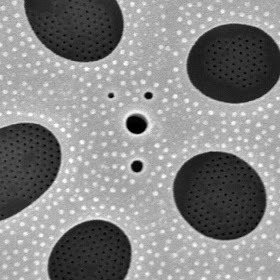Mar 29, 2017
Version 3
FlowCam Standard Operating Procedure V.3
- Jacob Harris
- Protist Research to Optimize Tools in Genetics (PROT-G)
- Alverson Lab

Protocol Citation: Jacob Harris 2017. FlowCam Standard Operating Procedure. protocols.io https://dx.doi.org/10.17504/protocols.io.hgjb3un
License: This is an open access protocol distributed under the terms of the Creative Commons Attribution License, which permits unrestricted use, distribution, and reproduction in any medium, provided the original author and source are credited
Protocol status: Working
Created: March 29, 2017
Last Modified: March 22, 2018
Protocol Integer ID: 5355
Abstract
The FlowCam can be used to take quick cell density measurements of liquid samples.
Before start
Before you begin, make sure that
- the appropiate flow cell and syringe are mounted
- appropiate objective and columnator, if needed, are in place
The above two usually default to the following configuration:
| Flow Cell | 100 um (fc100) | |
| Syringe | 0.5 mL | |
| Objective | 10x with columnator |
Turn on FlowCam
Turn on FlowCam
Push silver button on the left of machine to turn on the FlowCam and the computer.
Install flow cell into flow cell holder
Install flow cell into flow cell holder
- Select desired flow cell tubing based on application. We usually use the 100 um x 1 mm flow cells.
- Use a kimwipe or sheet of lens paper to gently clean the glass portion of the flow cell.
- Insert glass portion of the flow cell into the flow cell holder.
- Secure flow cell by gently screwing the male threaded holder until the flow cell is stationary. Be careful not to screw too tightly or you risk breaking the fragile flow cell.
Note: There are usually multiple projects using the FlowCam, so be sure to select the flow cell labeled for each specific project.
Note
- If this is the first time the flow cell is being used, cut the tubing above the flow cell to 10 cm and the tubing below to 20 cm.
- Measure from the tip of the flow cell that is inserted in the tubing.
- Be sure to record this information into the Flow Cell tab in the Context settings.
Install the flow cell holder into the FlowCam
Install the flow cell holder into the FlowCam
- Make sure the objective lens and collimator are compatible with each other. For example, when using the 10X lens, use the corresponding 10X collimator.
- Use a sheet of lens paper to gently clean the objective lens and collimnator.
- Install flow cell holder (screw pointing up) into the flow cell holder mount located in the middle of the camera apparatus. Tighten screw on top of holder to secure it to the mount.
- Insert tubing on top of flow cell into the bottom of sample funnel. Insert bottom tubing into tip of syringe. Insert syringe-out tubing into small beaker for waste collection.
Flush the flow cell
Flush the flow cell
Make sure to flush the flow cell before beginning to prevent any previous cellular material or debris from showing up in your sample.
1. Load the funnel with ddH2O.
2. On the top menu bar, click Setup > Pump > Flush.
3. Set to 4 or 5 cycles.
4. Click Start.
Load sample
Load sample
1. Use a pipet to draw sample from your container. Usually about 200–500 uL of homogenized sample is sufficient. For dense cultures, a dilution may be appropiate (be sure to record this in your notes). You can sieve raw samples that have high levels of detritus or zooplankton.
2. Lower tip of pipet into bottom of P1000 sample funnel. Forcibly squeeze pipet to ensure that sample ends up as one liquid mass and doesn't stick to the walls of the funnel.
3. On the top menu bar, click Setup > Pump > Prime > Aspirate 0.500 mL from Flow Cell.
4. Click Stop Pump when the sample volume has reached the flow cell.
Run context
Run context
Click on Context. A window with several tabs will pop up.
- Notes tab: Relevant metadata. There is a file on the Desktop that can be modified as needed. This file includes lines for date, experiment, strain, species, magnification, flow cell, syringe, and dilution factor.
- Fluidics tab: Adjust the sample volume (usually 1 mL), relative to the stop rule (see below). Also, make sure the efficiency is near 25%.
- Flow cell tab: Adjust the tube length below the flow cell. This is set to 0 cm by default. Our flow cells are cut to have 10 cm tubing above and 20 cm tubing below.
- Stop tab: Stop rule for terminating the run. Usually after 100 uL (0.1 mL) of sample has been imaged. This works well with 1 mL of sample and a short priming step (see Setup and Focus below).
- Reports tab: Check the export data and export summary data checkboxes. This saves the measurements of all captured particles. The list file with collages of images are saved by default upon starting a run.
You can save these settings and load them for future runs as needed.
Setup and focus
Setup and focus
1. Click Setup/Focus. A window will pop up with a live camera view of the flow cell.
2. Use the X-axis and Y-axis adjustment knobs to center the flow cell.
3. Use the Coarse and Fine adjustment knobs to bring the sample into focus.
1. Click Autoimage.
2. A pop-up with your Notes and Stop rule (Context) will show up. You can either enter a value to automatically stop the run (e.g., number of events, volume, or time) or leave the 'Stop when user terminates' button checked if you prefer to manually stop the run.
3. A window to create a folder for the run will pop up next. Make an informative folder name with sample info in the title (date, strain info, magnification, flow cell size, dilution, etc.) and click Save. Once folder has been named, the sample run will begin.
4. The sample will run until the criteria of the set Stop Conditions have been met or the user terminates the run by pressing the Autoimage button, which will display a red stop symbol.
Analyzing the run data
Analyzing the run data
- Data will be displayed for each filter on the Visual Spreadsheet page.
- Select your data, either by clicking on the desired filter or highlighting portions of the graphs and selecting Open View to evaluate the images.
- Adjust for any dilution used in Context > Fluidics and checking the Sample Dilution box. Enter in the ratio of the dilution used (volume of sample / total volume)
- Particles / mL is the cell count
- Make sure the efficiency is within the target range for the flow cell that was used.
IMPORTANT: Be sure to flush the flow cell between samples.
Note
IMPORTANT: Be sure to flush the flow cell between samples.
Note: The data you get out is only as good as the time you spend building a good filter.
Flush the flow cell
Flush the flow cell
Make sure to flush the flow cell between samples to prevent any previous cellular material or debris from showing up in your sample.
1. Load the funnel with ddH2O.
2. On the top menu bar, click Setup > Pump > Flush.
3. Set to 4 or 5 cycles.
4. Click Start
- To continue running samples repeat steps 5–10 (you can skip steps 6 & 7 since the settings are already saved).
- Continue to step 12 to shut down the instrument.
Disassemble and shut down
Disassemble and shut down
- Remove tubing from the syringe tip and sample funnel.
- Loosen the flow cell holder screw and remove the flow cell holder and flow cell.
- Remove the flow cell from the flow cell holder.
- Put the flow cell back in its protective tube.
- Close the program and shut down computer.
Note
Note: Since there are multiple projects using the FlowCam be sure to label the flow cell being used for each specific project.